Welcome to “PayMyDoctor – Where Is Client ID”! In this article, we’ll show you how to locate and use your Client ID to easily manage your medical expenses. Our step by step instructions will help you use the PayMyDoctor site with ease, whether you’re making a single payment or setting up regular billing. Stay tuned to find out how to streamline your healthcare bills!
What is a client ID?
The PayMyDoctor Client ID is a unique identity necessary to access the PayMyDoctor site or make payments without an account. This ID identifies your billing account and links your payment to the appropriate medical bill. It ensures the proper processing and reimbursement of your payments to the correct account.
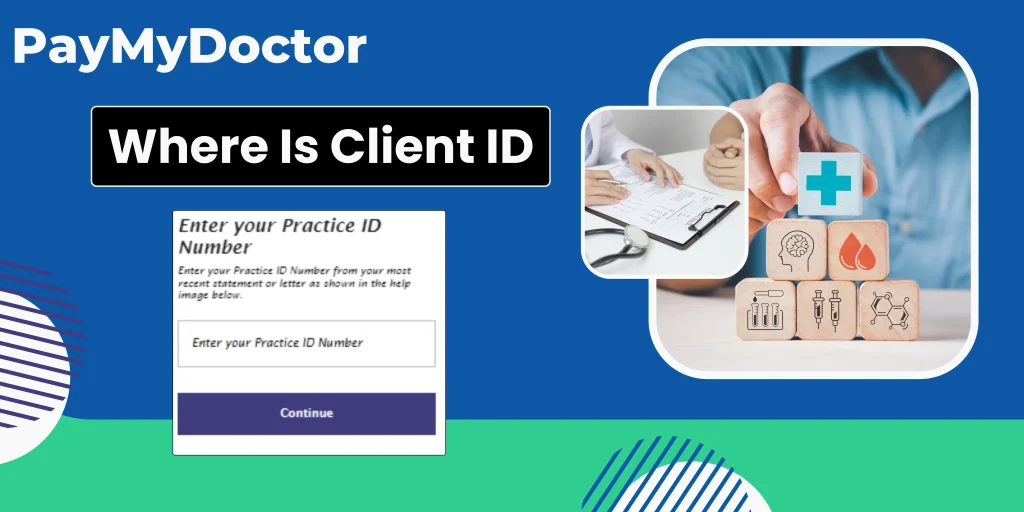
Where to Find the Client ID
The Client ID may be found on the billing statement from your healthcare provider. It is frequently seen with other crucial information such as your account number and zip code. Specifically, the Client ID is often followed by a string of numbers, a period (.), and lowercase characters such as “co,” followed by additional numbers. This number guarantees that your payment is handled properly and credited to your account.
Using Your Client ID To use your Client ID, simply:
Once you’ve received your billing statement:
- Access the PayMyDoctor site.
- Enter the Client ID, as well as any essential information such as your Account Number and ZIP Code.
- Proceed to complete your payment securely.
- If you pay without logging in, you’ll need to provide your Client ID and other information to complete the transaction.
Benefits of Using PayMyDoctor
PayMyDoctor is a convenient way to pay medical costs online. You may pay with a credit or debit card, as well as set up Auto-Pay for regular installments. Registering an account enables you to trace payment history and download receipts, which is useful for preserving records of your medical costs.
- Ease of Use: Pay medical bills quickly and easily online.
- No Account Required: Make payments without opening an account.
- Flexible Payment Options: Flexible payment options include credit/debit cards and digital wallets such as Google Pay.
- Auto Pay Setup: To prevent late penalties, set up auto pay for regular payments.
- Secure Transactions: Makes sure that all payments are secure and secret.
- Payment Tracking: Register to see and monitor your payment history, as well as download receipts.
- Instant Processing: Payments are processed and reflected instantly.
Why is the Client ID important?
Without the Client ID, you will be unable to view your billing information or make payments. It serves as the key reference for your medical billing account, ensuring that the payment system communicates with the correct account.
Making payments using PayMyDoctor
PayMyDoctor allows you to either signup for an account or pay immediately without signing up. Registering an account enables you to keep track of your payment history and set up automatic payments, ensuring that you never miss a payment deadline. If you want to pay without establishing an account, simply:
- Visit the PayMyDoctor website.
- Click the “Pay Now” button.
- Enter your Client ID, Account Number, ZIP Code, and any other billing information.
- Complete the payment procedure by entering your payment information and confirming the purchase.
PayMyDoctor Billing Statement
The PayMyDoctor billing statement provides important information such as the Client ID, Account Number, and Total Amount Due. It describes the services charged and gives directions for online payment, whether enrolled or as a visitor. This statement makes it easier to manage medical expenses online while being safe and efficient.
Conclusion
Finding and utilizing your Client ID on PayMyDoctor streamlines the way you manage and pay your medical bills online. By following the simple procedures to make a payment, you can guarantee that your transactions go smoothly and your medical expenditures are controlled effectively. For further information on creating an account and browsing the portal, please refer to the detailed user manuals available on PayMyDoctor’s official website.
FAQs
Q1. How can I locate my Client ID on PayMyDoctor?
Ans: Your Client ID may be found on your billing statement, often at the top or in a clearly identified part.
Q2. Can I pay my medical fees using PayMyDoctor without registering?
Ans: Yes, you may pay bills without enrolling on PayMyDoctor by choosing the “Pay Now” option and inputting the necessary billing information.
Q3. Which payment options are accepted on PayMyDoctor?
Ans: PayMyDoctor supports credit and debit cards, and certain sites may enable digital wallets such as Google Pay and Apple Pay.
Q4. How can I set up auto payment on PayMyDoctor?
Ans: To set up auto pay, create an account and enable the auto pay function under the payment settings.
Q5. What should I do if I forget my PayMyDoctor login credentials?
Ans: If you forget your login information, you may reset it by clicking the “Forgot Username/Password” link on the login page.